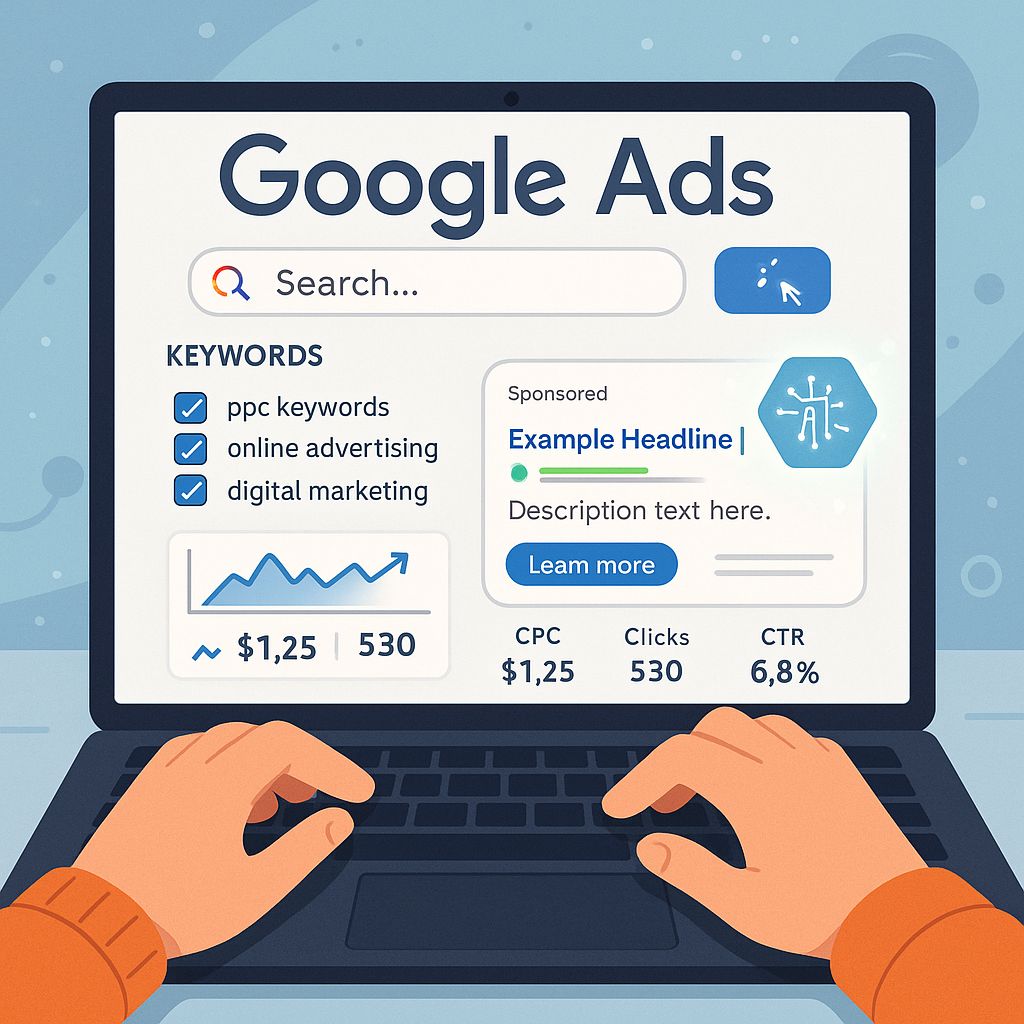Track Google Ads Conversions the Right Way The best Google Ads strategy starts with proper conversion tracking.
If you’re running Google Ads but aren’t tracking conversions correctly, you’re flying blind. Whether your goal is leads, sales, or phone calls, proper conversion tracking tells you what’s working and what’s wasting budget.
As a 22x Google Ads certified strategist, I’ve helped 60+ businesses fix broken setups and finally get the clarity they need to grow.
In this expert guide, you’ll learn how to track Google Ads conversions with accuracy using Tag Manager, Google Ads, and enhanced conversions.
📂 Step 1: Define What Counts as a Conversion
Before anything else, clarify what a conversion is for your business. Examples:
- Contact form submissions
- Phone calls
- Purchases
- Lead magnet downloads or bookings
Each conversion type needs its own tag and trigger. This is essential to track Google Ads conversions that actually matter to your bottom line.
🔗 Step 2: Install Google Tag Manager (Recommended)
Google Tag Manager (GTM) simplifies managing multiple tracking tags.
- Visit tagmanager.google.com
- Create a GTM account and container
- Install the GTM code (header + body) on your website
This acts as the bridge between your website, Google Ads, and Analytics, making it easier to track Google Ads conversions consistently.
⚖️ Step 3: Create a Conversion Action in Google Ads
Go to: Tools & Settings → Conversions → New Conversion Action.
Choose a source:
- Website
- Phone Calls
- Apps
- Import (e.g., CRM)
Set these fields:
- Conversion name
- Value (e.g., $25 for a lead)
- Count ("one" for leads, "every" for sales)
- Attribution model (Start with "Data-Driven" if available)
Setting these up properly is key to track Google Ads conversions with accuracy.
✍️ Step 4: Implement the Tag via GTM
If you’re using a Website conversion:
Select Use Google Tag Manager in Google Ads
Copy the Conversion ID and Label
Copy the Conversion ID and Label
Type: Google Ads Conversion Tracking
Paste the ID and Label
Create a trigger:
Example: Page view of a “Thank You” page
Test in Preview mode, then publish
This setup ensures every tracked Google Ads conversion gets logged properly.
✉️ Step 5: Test Before Launch
Use Google Tag Assistant or GTM’s Preview Mode to verify:
The tag fires correctly
The conversion is reported in your Google Ads account
Also test:
Desktop vs. mobile
Multiple funnel actions (form, call, purchase)
Always test before launch to avoid missed opportunities to track Google Ads conversions.
🔄 Step 6: Use Enhanced Conversions (Optional but Powerful)
Enhanced conversions use hashed first-party data (e.g., email, phone) to improve match accuracy.
Why it matters:
Improves tracking in cookieless environments
Boosts performance in Smart Bidding campaigns
Enable it within your Google Ads conversion action to improve how you track Google Ads conversions long term.
📈 Step 7: Monitor, Optimize, and Scale
Once tracking is live:
Use data to assess ROI by keyword, campaign, and device
Shift budget to high-performing areas
Activate Smart Bidding (e.g., Maximize Conversions, Target CPA)
No conversion tracking = no optimization. Track Google Ads conversions to grow profitably.
💼 Final Thought: Track Smart. Grow Fast
Conversion tracking isn’t just tech setup—it’s the foundation of profitable advertising.
When you track Google Ads conversions properly, you:
Make better ad decisions
Stop wasting budget
Build real ROI

📅 Book Your Free Conversion Tracking Audit
Need help setting up or fixing conversion tracking? I’ll audit your Google Ads setup and help implement what works.
Book Your Free Conversion Tracking Audit
🔍 Download: My Google Ads Tracking Checklist(Coming Soon)
Get a simple checklist to track every click, call, and conversion.
About the Author
Eray | UR Ads Partner
📄 22x Google Ads Certified
💼 Conversion Tracking & Optimization Specialist
🌐 Helping Businesses Track What Matters & Scale What Works
Internal Links:
🔗 Home | Services | Google Ads Strategy | Contact